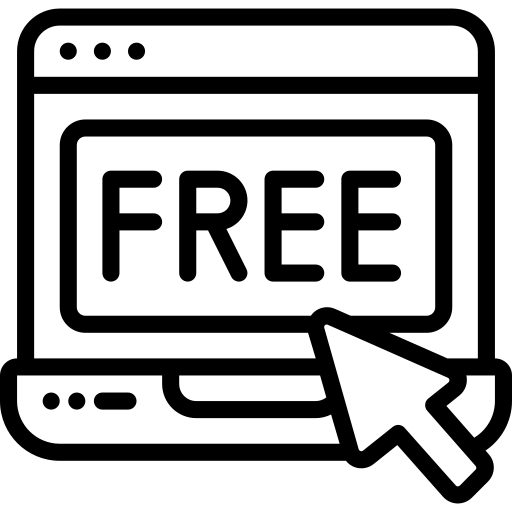If you do not have a Divi license already, you will either need to:
In order to install the Divi Child theme, you must have Elegant themes Membership and Divi Theme.
Imports Post Demo Content
The WordPress import options can also be found in the main admin menu under tools. Import functionality is not built into the WordPress core, however there is a good reason for this. we need to install the WordPress installer. You can do this manually by downloading the plugin from the official plugin directory.
Step 1
On your WordPress Dashboard go to Click On Tools Tab >> Select WordPress

Step 2
A more practical solution is to click on the WordPress link on the import page. This will bring up a pop up box that allows you to install the plugin directly through your website. Click On Tools Tab >> Select WordPress

Step 5
Once the plugin has been installed and activated, you will be taken to the import page. This is where you upload the XML file you exported earlier. click >> Imports Tab >> Click On Browse and select Post Xml File.

Step 6
You will then be given the option to assign imported authors to existing authors on your website. This is useful if the same authors exist in both websites. Alternatively, you can create a new account for each author’s posts. This page also has an option for downloading attachments. When you select this, WordPress will attempt to import all of the images that are attached to the posts and pages you are importing. Click on Submit Button

Step 7
That’s all there is to it. Your content will now be imported into your website.

Step 8
You can verify this by checking your posts .