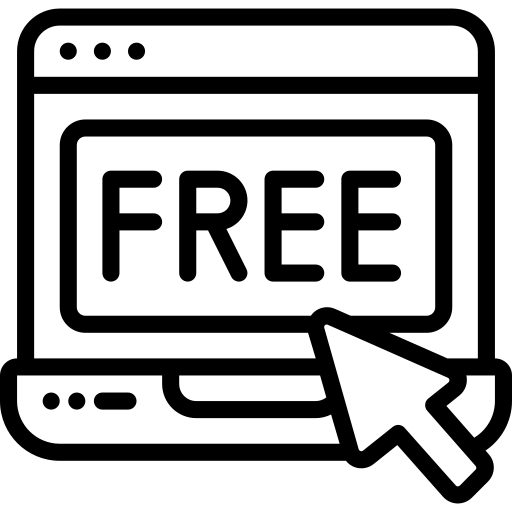Implement Using
Divi Number Counter ModuleWe understand and select what fits your need. The number counter is a great way to display numbers in a fun and engaging way. This module is commonly used to display statistics about yourself or your company. For example, display your customer count or Facebook followers is a great way to showcase social proof.. That’s why in today’s post we’re going to show you diffrents ways that you can get creative when it comes to styling Divi’s Number Counter Module.
Step 1 :- Click On Insert standard section and select the regular section then click on insert row and select 4 column layout.
Step 2 :- Once you have entered the Visual Builder, you can click the gray plus button to add a new module to your page. New modules can only be added inside of Rows. If you are starting a new page, don’t forget to add a row to your page first. Locate the Number Counter Module within the list of modules and click it to add it to your page. The module list is searchable, which means you can also type the word “Number” and then click enter to automatically find and add the Number Counter Module! Once the module has been added, you will be greeted with the module’s list of options.
Step 3 :- First thing you need to start with Number Countermodule and insert as details as per below image.
1. Add Title On textfield Example Like :- Web Design (This is the title of the Number Module you are featuring. The title is displayed at the top of the module in larger text.)
2. Add Number On textfield Example Like :- 2050 (Number is displayed below the Title in smaller text. This is often used to your customer count or Facebook followers is a great way to showcase social proof. )
Step 4 :- Now Click on advanced tab and add css class
dct-counter-style-1
Step 5 :- Click on Save & Exit.
Step 6 :- Repeat Setp 2,3,4,5 again for other three number counter module or Duplicate the row that holds the Number Counters Modules so that more than one number counters are displayed below. .Only you have to enter diffrent color css class in css class text field.
dct-counter-style-1 yellow
Step 7:- Now lets start to dazzle things up a bit with some CSS.
If you are working with a child theme you can go to Appearance -> Editor and open your stylesheet. If not, go to Appearance -> Divi Theme Options -> ePanel -> Custom CSS (which is located at the bottom of the ePanel)
Copy Below css code and paste in Custom Css Or stylesheet
Now Save Changes.
We understand and select what fits your need. The number counter is a great way to display numbers in a fun and engaging way. This module is commonly used to display statistics about yourself or your company. For example, display your customer count or Facebook followers is a great way to showcase social proof.. That’s why in today’s post we’re going to show you diffrents ways that you can get creative when it comes to styling Divi’s Number Counter Module.